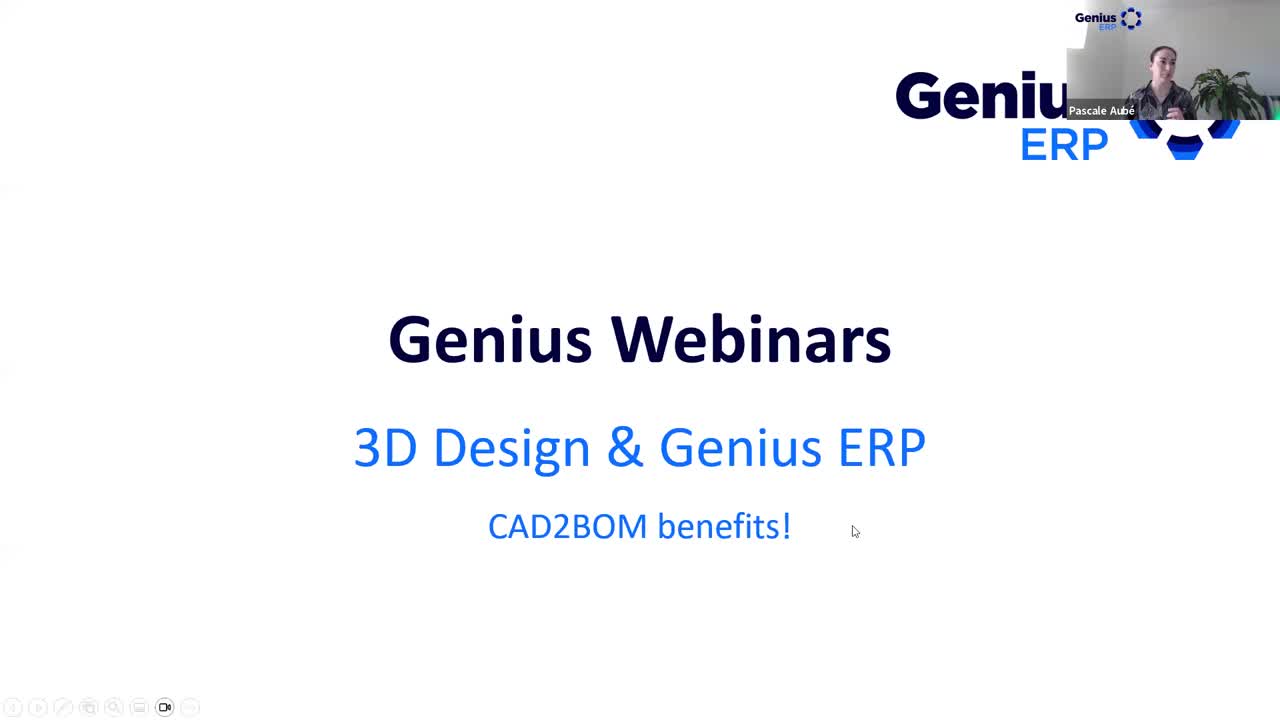
What’s in it for me?
Say goodbye to wasted time and money with our exclusive CAD2BOM feature. Automate the creation of BOMs, items, and routings from a CAD model, boosting engineering efficiency and streamlining communication across departments.
Get your eBook Scared to implement a new ERP?
"*" indicates required fields



